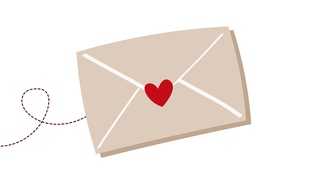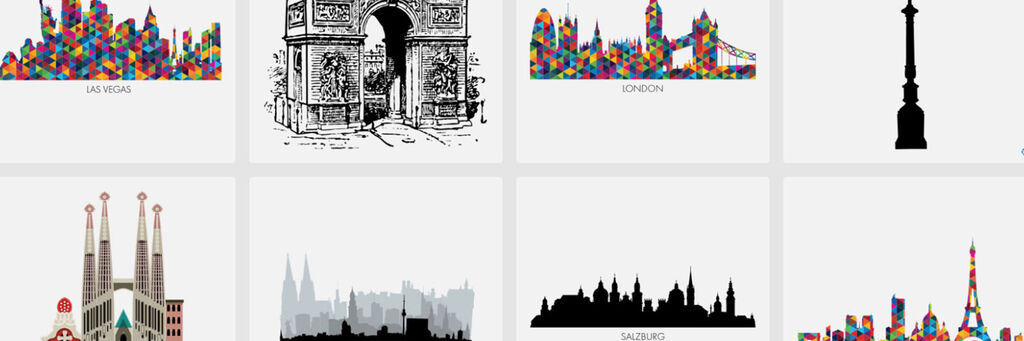
Creator Software
Designing with Clipart, Masks and Frames
5th November 2019
We know that you pour every ounce of your creativity into everything you design with us. That’s why we’re always working to improve our Creator Software, to give you as much freedom as possible when you come to do more with your photos. Many of you love the ability to add as much text as you’d like in your projects, but did you know our software gives you the chance to add far more than just text and images?
Our software’s editor also contains a wide range of additional creative options such as backgrounds and book templates, but what we’re going to focus on in this blog are the clipart, masks and frames. They each have their own section in the menu of the editor, with a huge selection to choose from, all organised by theme or occasion. If you’re looking for more than what’s available pre-installed with our software, click the ‘More’ button in the editor panel (circled above) to see our full range of design elements available to download.
What is Clipart and What is It Good For?
Clipart is a term for a wide range of small images, symbols, stickers and even design elements such as borders or frames. Pieces of Clipart are a fantastic way to add that little bit of extra creativity to your design, whether as accent pieces added after all of your photos or central to your book’s whole design.
When designing with Clipart, less is more: projects using Clipart don’t have to be cheesy, as long as you choose the right pieces and don’t overuse them. After all, your photos should still be the stars of the show!
Top Tip: Our Clipart can be further customized to your liking to suit your design. If you double-click on the piece you’d like to edit, you’ll be presented with our Clipart customisation menu. Here you’ll be able to change the colours of your Clipart, as well as rotate the piece to achieve mirror images for symmetrical designs. You can even save this new version under ‘My Clipart’ for future use too.
What Are Masks and What Are They Good For?
Masks are another great way to add an extra bit of creative flair to any project you’re working on in our software. Masks are design elements that overlay a photo to edit the shape or borders of a photo. They can be as simple as a design bordering the photo to add an extra effect, or even turning the photo into a whole new shape.
Just like with Clipart, we recommend not overdoing it with Masks. It’s important that the design elements you use don’t distract or overpower the photos themselves, so you should use Masks sparingly. That way, when you do use a Mask, the effect will be that much greater.
What Are Frames and What Are They Good For?
Similar to Masks, Frames alter the shape of a photo to add an effect or theme for yet another personal, creative touch to your project. Where Masks only change the shape however, Frames also add additional elements such as borders to really make your photo stand out. We’ve got a wide range of Frames available for a variety of occasions and themes, with many tasteful options especially for weddings.
Don’t forget: Frames can be customised in exactly the same way as Clipart. Once you’ve applied your Frame to an image, double-click it and select ‘Edit Frame’ to edit the colours of the Frame, as well as orientation and save your new creation to be used again in future.
Using Clipart and Frames with Highlights
When it comes to designing the cover of your photo book, there’s an infinite number of ways to customise it and turn your book into something truly unique to you. One of our customers’ favourite ways to enhance their photo book covers is through our luxurious Highlights, which add a tactile, raised embossing effect to your book.
Not only can our Highlights be applied to text, but they’re also applicable to backgrounds in Gloss, as well as Clipart and Frames in all three variations – so you’re free to flex your creative muscles to make your cover really suit your style.
If you’re going to be applying Highlights to Frames or Clipart on the cover of your next CEWE PHOTOBOOK, we would recommend less is more. Limit your use of Highlights to your book’s title as well as one or two select Frames or pieces of Clipart for a tasteful and minimal design. Above you can see a brilliant example of a wedding photo book, where Clipart of wedding rings has been used on the back cover to add that exquisite finishing touch.
Top Tip: When searching for new Clipart or Frames to download, if you see a small diamond in the corner of the box around it, that means Highlights can be applied to it.
Using Clipart, Masks and Frames on Wall Art
Our full range of design elements can be used in any project, not just on photo books. Above you can see an example of a design we’ve created on a Canvas Print as a wonderful gift idea for Dad (we’ve made a version for Mum too, links to download both templates are below!) using Clipart and Masks. Here’s how we did it (and you can too!):
1. First, select your five favourite photos of either Mum or Dad.
2. Second, choose the product you’d like to use, here we’ve chosen an 80x120cm Canvas Print.
3. Then, drag the photos in the order you’d like them, and apply letter Masks over each photo to apply the effect.
4. Finally, add a lovely message above the design as well as a piece of Clipart underneath for that lovely finishing touch.
If you’d like to use one of our designs, click the links below to download the template files. Of course you can edit the design and message as much, or as little as you’d like.
Designing products in our software doesn’t have to just be limited to photos and text, if you think outside the box a little there’s no end to the creative options you have available to you. We hope we have given you the inspiration and the tools to start using Clipart, Masks and Frames when you next come to create something special.
If you’ve created something you’re truly proud of, why not share it with us? We’d love to see any of your creations. Find us on social media via our Facebook, Twitter or Instagram.