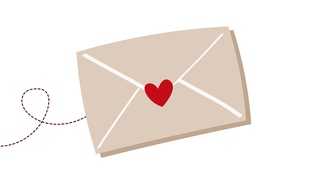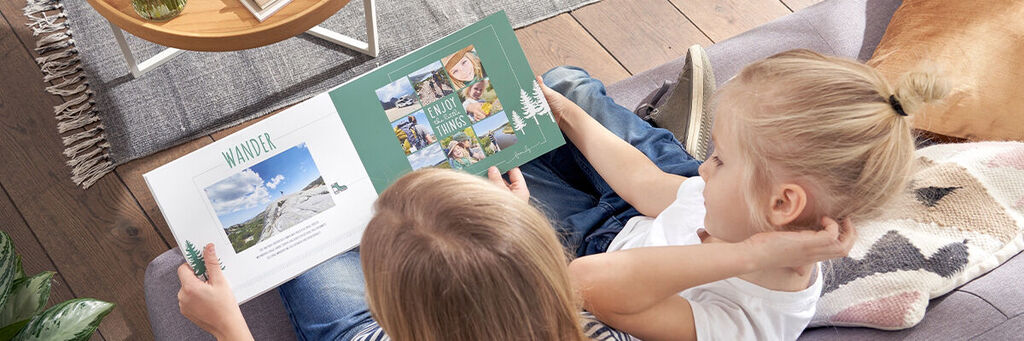
Creator Software Tutorials
5 Steps to Designing Backgrounds For Your Photo Book
13th Sepember 2018
One of the many things that makes a photo book so much better than a traditional photo album, is having the ability to design every inch of every page exactly to your liking. Even the page backgrounds don’t have to be plain white, you can also choose colours, patterns or even use your own photographs as a background. The right background will help your photos have maximum impact when telling your story, something the best photo books all have in common. Read on, and we’ll show you how to design your photo book page backgrounds in five easy steps.
1. Getting started
Open the CEWE Creator Software and select your desired product. The window in the middle shows a blank layout with white pages and placeholders for your photos. You don’t need to choose the same background for all of your pages, they can all feature different colours and designs if you like. Use the bar below to select which pages you would like to edit. Don’t forget that, unless you're designing a leather photobook that is suitable for a special occasion (like a wedding photo book or trip-of-a-lifetime travel album), you can also design an individual background for your photo book cover, too.
2. Background selection
Next, select your background in the bar on the left of the screen by clicking the “Background” button. The window will then display all of the backgrounds already stored on your computer. Don’t worry if this is your first time designing a photo book, our software comes with plenty of backgrounds to choose from, already installed.
Software Tip: If you want to narrow down the choices, you can select a specific category by clicking on the drop-down menu.
Pastel templates are very popular, as they give a soft colourful hue without detracting from your pictures. Alternatively, some photographers prefer plain black backgrounds, to really bring out the colour and depth of their photographs.
Photobook Design Tip: For a really cohesive look, select a background that compliments the dominant colours of your images.
3. How to use a background
So now you’ve found a background that fits the theme of your CEWE PHOTOBOOK, you can simply click and drag it into the work area with the left mouse button held down. Your chosen background will then be added to the page.
Software Tip: If you like this background so much you’d like to use the same one all through your photo book, there is a button just below the background templates in the left column which will fill every page with your chosen background.
4. How to find more backgrounds
If you don’t feel like any of the backgrounds already in our software are quite right for your book (or you’re just curious to see what else we have on offer!) we have even more backgrounds available online. Simply click the “More” button and select a category. Once you find one you like, simply click “Install Background” to start downloading your selection. The new background will then be available to use immediately, conveniently integrated into the software.
5. How to use your own photos as a background
You’re not limited to using only the backgrounds provided in our software. If you’re feeling extra creative, you can also use any picture of your own as a background. Begin by clicking on the “Photos and Videos” tab on the left, then select your photo. Directly below the photo selector, there are four different functions that allow you to integrate your own photographs as photo book backgrounds. You can choose if you’d like to put your photo either on the left or right pages, spread across a double page, or on every page throughout your whole book. Easy!
Design Tip: Experiment with using different types of images as backgrounds, such as Macro photographs and landscapes.
Whether you choose plain colours, interesting textures, or your very own photographs, creating custom backgrounds for your pages can really elevate the design and overall feel of your photo book. Don’t forget that if you create a CEWE PHOTOBOOK of your own, you can add it to our CEWE Community pool. It’s a great place to get some photo book inspiration, or share your work with other creative people.